

Users can use eDiscovery to export results to the in-place eDiscovery search to Microsoft Outlook PST file in the Exchange Admin Center (EAC). The search results will consist of all the components from mailboxes as well as public folders. It depends completely on the sources of the content from the eDiscovery search. These search results can be sent to other people also within the same organization. Once the search results are migrated to the PST file, they can be opened in MS Outlook. But, oftentimes a user faces a problem when eDiscovery PST export tool failed to retrieve search configuration.
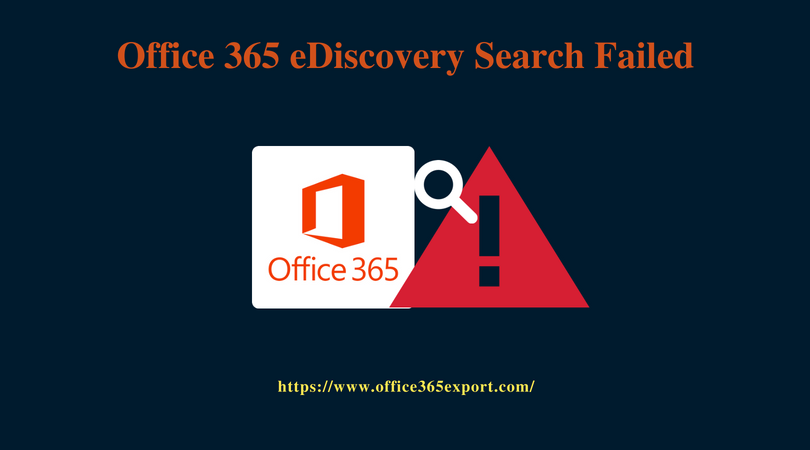
While using Office 365, you create an eDiscovery mailbox search in EAC (Exchange Admin Center). After doing this, you can export your desired search results to an Outlook PST file. As you hit on “Export to PST file”, a dialogue box will appear to install the eDiscovery PST export tool. As soon as you will download and install this export tool, you will experience the following symptoms.
Users who are using Internet Explorer (IE) version 9.0 or earlier, the application will try to connect but crashes. Also, an error message will not be displayed.
The problem can arise due to any software or hardware issue. But, the main causes which result in this type of error are:
The solution for all the 4 different causes will be different. Users need to diagnose the issue and then opt for the solution accordingly.
Cause 1: In case, the problem is due to the absence of the .NET framework 4.5 or any other later version, users can install the .NET framework 4.5 or any other later version in the local system.
Cause 2: If the local intranet zone settings are not set up in an appropriate way, then the user can add https://*.outlook.com to the local intranet zone settings in Microsoft Internet Explorer. This is achieved by following these steps:
Moreover, make sure that the following web addresses are not present on the list of trusted zone sites:
Cause 3: This is the solution when users are using any third-party browser other than Microsoft and ClickOnce application is not installed. Users can install ClickOnce extension. The extension is found on the add-on webpage of the browser:
For Google Chrome: https://chrome.google.com/webstore/category/apps
For Mozilla Firefox: https://addons.mozilla.org/en-US/firefox/extensions/?sort=featured
Cause 4: You can use the netsh command-line tool to run port 8080 on the proxy server. Users can do the following steps to remove the error which arises when you are using outgoing proxy server and the connection server times out:
1. Launch command prompt window to execute the below-written command: netsh winhttps show proxy
2. Execute this command: netsh winhttps set proxy proxyservername: 8080
When eDiscovery PST export tool failed to retrieve search configuration, users can go for the third-party tool like Office 365 Exporter. This is the professional solution when eDiscovery PST export tool is not working. This tool can convert mailboxes and public folders from the Exchange online to multiple formats in a very short duration of time.
Sometimes it happens that the user wants to save O365 mailboxes to PST file. While using eDiscovery, the error occurs. eDiscovery PST export tool failed to retrieve search configuration. There are different causes for this issue and users can go for solutions depending upon the cause. But, manual method may result in data loss. Hence, an alternative to this problem also exists. Users can use the third-party tool as mentioned above.