

Many organizations might need to delete their Office 365 mailboxes due to many possible reasons. Some of them may face the problem of huge data size and some may have data complexity issues. Now here the question arises i.e. How to delete mailbox from Office 365? Can we reuse these mailboxes in the future? If yes! How can we achieve the same? Well, this blog will help you sustain answers to all these questions.
You can perform the deletion of mailboxes either by using Office 365 Admin Center or by executing Windows PowerShell commands. Both procedures consist of different steps. So, it is advised to understand both techniques before opting for any one of them.
User Query: “We have some user mailboxes in Office 365 that we want to delete. Those mailboxes have decent data, and the data is critical. So, we are planning to permanently remove mailboxes in Office 365 and allocate their licenses to new users. Can anyone please let us know how to delete Exchange Online mailbox and utilize those licenses with new users!”

Important Note: If you are planning to remove user mailboxes from Office 365, then it is suggested to take a backup first for those accounts. The mailbox’s data can be stored on the local system in PST, EML, or MSG format and can be used in the future if required. You can use the professional tool to export Office 365 mailbox to PST in simple steps. There are category and date-based filters as well to save only crucial data in the local system.
There are several reasons to delete the user mailboxes in Office 365. Below are some of the major reasons that stimulate the organizations to take the step of deletion user mailboxes.
This method is the simplest way to delete a user mailbox from Office 365 cloud.
If any user is deleted from the O365 account, then its corresponding mailbox also gets deleted. Then, the deleted user is listed in the Deleted Users section. This mailbox can be recovered within 30 days of deletion which is its retention policy. Once the 30-day period is over, the user mailbox is removed from the Deleted Users section as well and it is permanently deleted.
Steps to Delete Mailbox from Office 365:
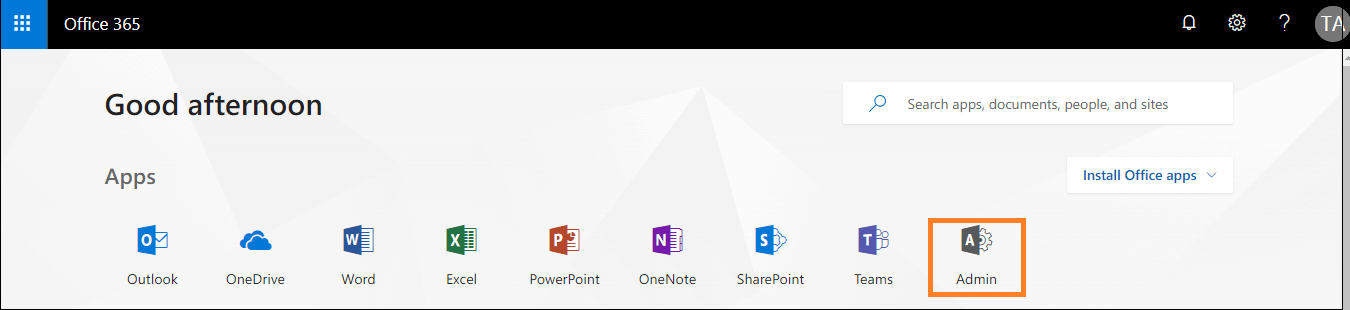
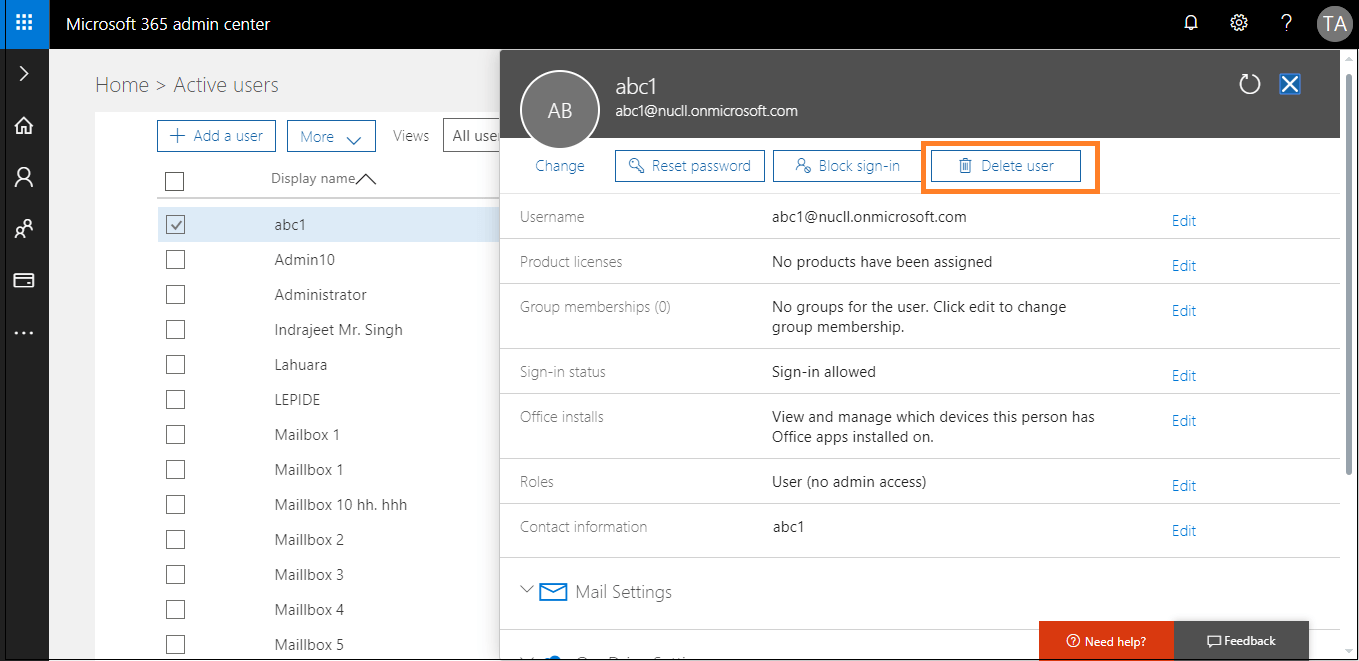
The above section explains the steps to remove mailboxes from Office 365 cloud. You can follow the same steps and delete all the user mailboxes one by one.
Once you are done with this, you can implement these steps to remove its license and stop paying for that deleted mailbox. For that, go to Office 365 Admin panel and then click on Billing >> Subscriptions. Here, choose the Subscription >> Add/Remove licenses to remove the license assigned to that mailbox. As the mailbox get’s deleted then you can revert them within 30 days only.
Another option to remove user mailbox is with the help of PowerShell commands.






Also Read: How Long Does Office 365 Keep Deleted Emails?
Old and obsolete user mailboxes are not always desirable and must be deleted properly. In this write-up, we have mentioned two easy ways to delete mailbox from Office 365. Users can perform these steps in the same order, and they can successfully remove these user mailboxes. However, it is recommended to take a backup of the accounts before deleting them as data is extremely important for users. A full fledged application for the same is also suggested in the above section.
Q1. How do I identify the list of deleted users?
A - To get the list of deleted users, go to EAC and then click on the Deleted Users option. Here you will find the list of all deleted users.
Q2. How to delete a user mailbox in Office 365 using the Exchange Admin Center?
A - To delete mailbox from Office 365 using EAC go with the below steps:-